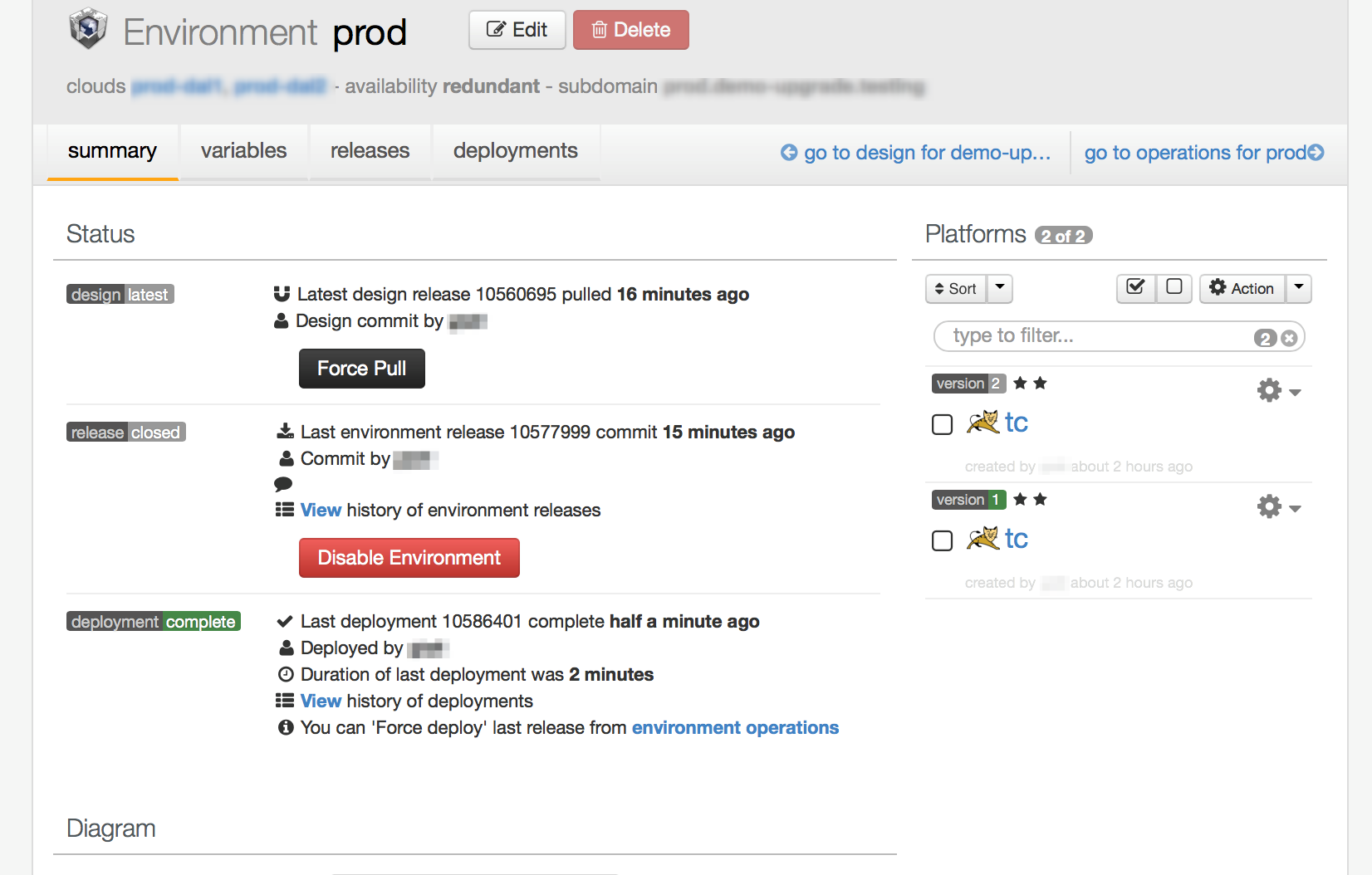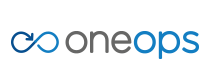Overview
Key Concepts
General
- Index
- Favorites
- User Getting Started
- General
- User Key Concepts
- Search
- User Testing and Debugging
- User Interface
Account
- Index
- Add a Group to an Organization
- Add a New Azure Cloud
- Add a New Cloud
- Add a User To a Group
- Add a User
- Add a User to a Team
- Azure Setup
- Azure
- Catalogs
- Clouds
- Cost Management
- Create a Team in an Organization
- Delete a Platform
- Deploy an Organization
- Deployment Approval Process
- Enable Access to an Assembly for a User on a Team
- Environment Profiles
- How Cost Tracking and Reporting Works
- Import and Export Catalog
- Account
- Manage OneOps User Accounts
- Notifications
- OneOps Policy Management
- Organization Summary
- Provide Only Necessary Privileges to Accounts
- Reports Summary
- Restrict Access with Teams
- Secrets Proxy
- Security Groups
- Shutdown a Cloud
- View a Reports Summary
- View, Add, or Edit Environment Profiles
- View an Organization Summary
- View Assembly and Organization Consumption with Reports
Design
- Index
- Add a Platform to a Design
- Add a Variable
- Add ELK Stack to an Application
- Add or Delete a Security Group to Open or Close an Additional Port
- Add a Team to an Assembly
- Apache HTTP Server Component
- Apache HTTP Server Pack
- Apache Tomcat Pack
- Artifact Component
- Attachments
- Variables Override Prevention
- Certificate Component
- Chocolatey Package Component
- Components
- Compute Component
- Create Assemblies to Design Applications
- Create Environment Dependency with Environment Profiles
- Daemon Component
- Design Best Practices
- Download Component
- Edit a Platform
- Enable https for a Service (LB Certs)
- File Component
- Filebeat Component
- Firewall Component
- Fully Qualified Domain Name FQDN
- Hostname Component
- Design
- Java Component
- Job Component
- Keystore Component
- Load Balancer Component
- Library Component
- Load/Extract
- Logstash Component
- Manage Assemblies
- DotNet Framework Component
- Microsoft IIS Pack
- IIS Website Component
- Microsoft SQL Server Pack
- Naming Conventions
- NuGet Package Component
- Objectstore Component
- Operating System Component
- Packs
- Platform Links
- Platforms
- Ports by Platform
- Propagation
- Security Group Component
- Secrets Client Component
- Sensuclient Component
- Set Up Multiple Ports/Protocols in Load Balancer
- Share Component
- SSH Keys Component
- Storage Component
- Telegraf Component
- Upgrade an Application Version in an Environment
- User Component
- Variables
- View Design Releases
- Volume Component
- Watching an Assembly
- Website Component
Transition
- Index
- Add CNAME in Azure DNS
- Add CNAME
- Add or Edit Primary and Secondary Clouds
- Add or Reduce Capacity
- Availability Modes
- Configure ECV Check URL on OneOps
- Create an Environment
- Delete an Environment
- Deploy Application after Design Changes
- Deploy an Application for the First Time
- Deploy Application With Database
- Deploy an Environment
- Deploy Multiple Clouds in Parallel
- Deploy and Provision an Application and Environment for the First Time
- Edit an Environment
- Email Notification Relay
- Environment Releases
- Environment
- Transition
- Remove an Unused Cloud from an Environment
- Rollback Code
- Set Variable Cloud Scaling Percentage
- Transition Best Practices
- Transition
- View Deployment Status
Operation
- Index
- Assess the Health of Applications, Platforms and Clouds
- Auto Repair
- Auto Replace
- Auto Scale
- Computes in Operation
- Control Environment
- Enable Platform to Auto Replace Unhealthy Components
- Ensure that Alerts for Production Environment are Sent to NOC
- Find a Platform VIP Name
- Grep or Search Text in Files on Computes
- Operation
- Navigation to Monitors
- Monitors
- Operations
- Operations Summary
- Set Up a Custom Action
- Take a Node out of Traffic (ECV Disable)
- Update or Upgrade New OneOps Code
Update or Upgrade New OneOps Code
Solution
The two ways to roll out new code are:
- Update: Rollout the new version of your apps in multiple batches with each batch containing only a certain “percentage” number of the total number of nodes.
- Upgrade: Spin up a new parallel hierarchy of nodes and then switch the traffic to this new cluster.
Roll Out a Code Update
Roll out the new version of your apps in multiple batches with each batch containing only a certain “percentage” number of the total number of nodes. This is done by following these steps:
-
Go to the platform to be updated within an environment in transition view and change the “% Deploy” value in scaling configuration to 25 for this example.
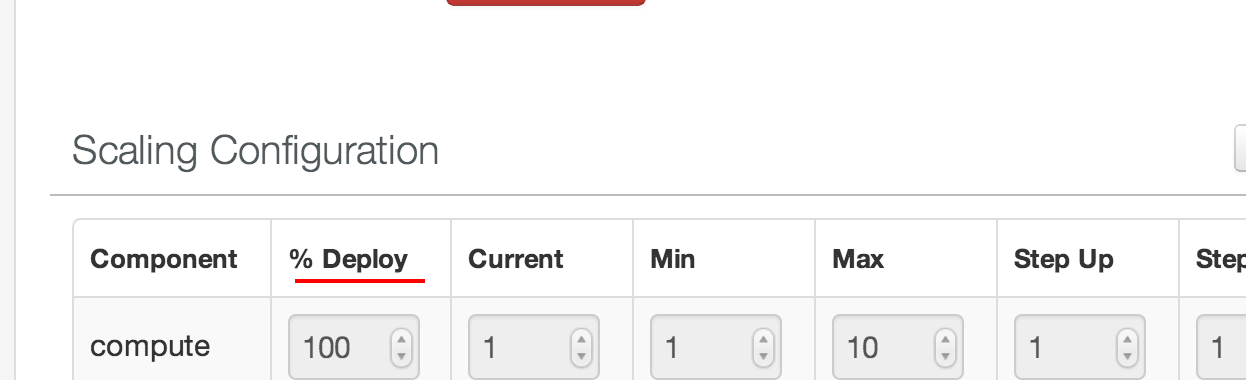
- Change the version number environment variable of the platform to the latest version you want to update to.
- Commit and deploy. You will notice that the deployment plan has only 25% of the nodes in each data center (edc/ndc). Go ahead and complete the deployment.
- At this stage, your 25 nodes in each data center (assuming 100 hundred nodes in each data center) are upgraded with the latest version.
- Change the ‘% Deploy’ value to 50% and then save, commit and deploy. Now you have the next batch of (25%) of your nodes upgraded to the latest version.
- Repeat this until you have completed 100%.
- During this upgrade process, 75% nodes are always available to serve the traffic.
- You must have a proper next version (not same snapshot version) of your application(s) for doing this “update” process.
- Between percentage change from 25% to 100%, there should not be any update in design/transition so that this is the only change propagated to the specified percentage of computes.
- The previous steps can also done by DC.
Roll Out a Code Upgrade
Create a new parallel hierarchy of nodes and then switch the traffic to this new cluster. Here are the steps:
- Go to the design of your assembly.
- Select your Tomcat platform (choose your platform) and click edit.
- Increment its version and save. Here you are telling OneOps that you have a new major version of your product.
- Go to your environment in Transition and pull the design. OneOps is going to add a new platform to your environment.
- Select the redundancy (redundant or singleton) of your new platform.
- There will be two platforms in your environment. One with old version and one with new version.
- Click the new platform and change the “version” variable to the new release maven version of the application.
- Commit and deploy. This creates a brand new cluster of nodes for your application but it does not yet change the dns entries, etc.
- On the environment page, select the drop-down for the new platform and select activate. This changes the DNS entries and all your traffic starts to hit the new nodes.
- You can choose to keep the old nodes and platform for a few days in case you want to switch back to it (by activating it) or you can get rid of it by clicking the “terminate” on the drop-down menu.