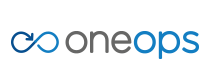Overview
Key Concepts
General
- Index
- Favorites
- User Getting Started
- General
- User Key Concepts
- Search
- User Testing and Debugging
- User Interface
Account
- Index
- Add a Group to an Organization
- Add a New Azure Cloud
- Add a New Cloud
- Add a User To a Group
- Add a User
- Add a User to a Team
- Azure Setup
- Azure
- Catalogs
- Clouds
- Cost Management
- Create a Team in an Organization
- Delete a Platform
- Deploy an Organization
- Deployment Approval Process
- Enable Access to an Assembly for a User on a Team
- Environment Profiles
- How Cost Tracking and Reporting Works
- Import and Export Catalog
- Account
- Manage OneOps User Accounts
- Notifications
- OneOps Policy Management
- Organization Summary
- Provide Only Necessary Privileges to Accounts
- Reports Summary
- Restrict Access with Teams
- Secrets Proxy
- Security Groups
- Shutdown a Cloud
- View a Reports Summary
- View, Add, or Edit Environment Profiles
- View an Organization Summary
- View Assembly and Organization Consumption with Reports
Design
- Index
- Add a Platform to a Design
- Add a Variable
- Add ELK Stack to an Application
- Add or Delete a Security Group to Open or Close an Additional Port
- Add a Team to an Assembly
- Apache HTTP Server Component
- Apache HTTP Server Pack
- Apache Tomcat Pack
- Artifact Component
- Attachments
- Variables Override Prevention
- Certificate Component
- Chocolatey Package Component
- Components
- Compute Component
- Create Assemblies to Design Applications
- Create Environment Dependency with Environment Profiles
- Daemon Component
- Design Best Practices
- Download Component
- Edit a Platform
- Enable https for a Service (LB Certs)
- File Component
- Filebeat Component
- Firewall Component
- Fully Qualified Domain Name FQDN
- Hostname Component
- Design
- Java Component
- Job Component
- Keystore Component
- Load Balancer Component
- Library Component
- Load/Extract
- Logstash Component
- Manage Assemblies
- DotNet Framework Component
- Microsoft IIS Pack
- IIS Website Component
- Microsoft SQL Server Pack
- Naming Conventions
- NuGet Package Component
- Objectstore Component
- Operating System Component
- Packs
- Platform Links
- Platforms
- Ports by Platform
- Propagation
- Security Group Component
- Secrets Client Component
- Sensuclient Component
- Set Up Multiple Ports/Protocols in Load Balancer
- Share Component
- SSH Keys Component
- Storage Component
- Telegraf Component
- Upgrade an Application Version in an Environment
- User Component
- Variables
- View Design Releases
- Volume Component
- Watching an Assembly
- Website Component
Transition
- Index
- Add CNAME in Azure DNS
- Add CNAME
- Add or Edit Primary and Secondary Clouds
- Add or Reduce Capacity
- Availability Modes
- Configure ECV Check URL on OneOps
- Create an Environment
- Delete an Environment
- Deploy Application after Design Changes
- Deploy an Application for the First Time
- Deploy Application With Database
- Deploy an Environment
- Deploy Multiple Clouds in Parallel
- Deploy and Provision an Application and Environment for the First Time
- Edit an Environment
- Email Notification Relay
- Environment Releases
- Environment
- Transition
- Remove an Unused Cloud from an Environment
- Rollback Code
- Set Variable Cloud Scaling Percentage
- Transition Best Practices
- Transition
- View Deployment Status
Operation
- Index
- Assess the Health of Applications, Platforms and Clouds
- Auto Repair
- Auto Replace
- Auto Scale
- Computes in Operation
- Control Environment
- Enable Platform to Auto Replace Unhealthy Components
- Ensure that Alerts for Production Environment are Sent to NOC
- Find a Platform VIP Name
- Grep or Search Text in Files on Computes
- Operation
- Navigation to Monitors
- Monitors
- Operations
- Operations Summary
- Set Up a Custom Action
- Take a Node out of Traffic (ECV Disable)
- Update or Upgrade New OneOps Code
Secrets Client Component
The secrets client component exposes files containing secrets such as property files with password, keystore files, ssh keys and others on the file system of each compute of a platform.
The default mount point is /secrets and exposes the secret files on a tmpfs
file system. tempfs is a temporary storage facility intended to appear as a
mounted file system that persists in memory rather than on disk. Access can be
limited by configuring User and Group ownership.
Currently only Linux-based computes are supported.
The secrets are managed via the OneOps Secrets Proxy and stored by Keywhiz. OneOps users can interact with the proxy to manage their secret files using the OneOps Secrets CLI.
Secrets are synchronized to the computes every 30 seconds and can be accessed via normal file system operation in your application.
Typical steps necessary to start using the secrets client component are:
- identify files that contain secrets
- prepare your OneOps security configuration
- provision secrets using the OneOps Secrets CLI
- update your OneOps assembly
- modify the secret access to load from the new location
OneOps Security Configuration
Access to secrets for an assembly in OneOps is managed via membership in teams:
- Create a team in your organization named
secrets-admin, or for assembly-specific access namedsecrets-admin-<assembly-name>. - Add the Assembly Permissions to to allow modifications in design and transition.
- Add the User Members or Group Members as desired.
- Add the team to the assemblies where you want to use secrets.
OneOps Secrets CLI
The OneOps Secrets CLI is a command line tool that allows a user to manage their secret files in the OneOps Secrets Proxy.
Downloading and Installing
Download the latest version of the CLI from the Central Repository at
http://repo1.maven.org/maven2/com/oneops/secrets-cli
and locate the latest version in the above folder. Then download the file named
secrets-cli-*-executable.jar, rename it to secrets and add it to your PATH.
For example:
mkdir ~/bin
cd ~/bin
curl -o secrets http://repo1.maven.org/maven2/com/oneops/secrets-cli/1.0.3/secrets-cli-1.0.3-executable.jar
chmod a+x secrets
export PATH=~/bini:$PATH
Now you can run the application using the command secrets info as a first
test:
$ secrets info
OneOps Secrets CLI: v1.0.3
Built on 2017-10-04 11:12:57 PM UTC
Note that if the secrets application does not work on your operating system, you
can download thesecrets-cli-*-uber.jar and use it with
java -jar secrets-cli-1.0.3-uber.jar
Apart from the different invocation, the command behaves identically.
To configure the secrets CLI to access your specific OneOps and OneOps secret proxy instances securely, you need to configure the URLs, the truststore and the truststore password and expose them as environment variables:
export SECRETS_PROXY_BASEURL=<secrets proxy url>
export SECRETS_PROXY_TRUSTSTORE=file:<secrets proxy pkcs12 trust store file path>
export SECRETS_PROXY_TRUSTSTORE_PASSWD=<changeit>
export ONEOPS_BASEURL=<oneops_url>
Alternatively your organization can build a binary with the necessary configuration embedded and make it available for download to your users.
Adding Secrets
With the secrets CLI configured, you can now add a secrets file such as
access.properties to a specific environment in the chosen assembly.
secrets add -u <username> -a <application> -d <description> access.properties
The username value is your username in OneOps. Execution triggers a prompt for
the password.
The application is the concatenated value from your organization name, the
assembly name and the name of the environment separated by underscore -
orgname_assemblyname_envname. E.g. for the qa environment in the petstore
assembly within the training organization the application value to use is
training_petstore_qa.
Other Operations
The secrets CLI supports numerous other operations that are listed via a built-in help accessible via an invocation without parameters:
$ secrets
usage: secrets <command> [<args>]
The most commonly used secrets commands are:
add Add secret for an application.
clients Show all clients for the application.
delete Delete a secret.
details Get a client/secret details of an application.
get Retrieve secret from vault.
help Display help information
info Show OneOps Secrets CLI version info.
list List all secrets for the application.
log Tail (no-follow) secrets cli log file.
revert Revert secret to the given version index.
update Update an existing secret.
versions Retrieve versions of a secret, sorted from newest to oldest update time.
See 'secrets help <command>' for more information on a specific command.
Detailed help for each command is available via the help command e.g.
$ NAME
secrets add - Add secret for an application.
SYNOPSIS
secrets add -a <Application name> -d <Description> [-n <Secret name>]
[-u <User>] [-v] [--] <Secrets file>
OPTIONS
-a <Application name>
OneOps App name (org_assembly_env), which you have secret-admin
access
...
Update OneOps Assembly
Now that the secrets are available via the proxy and security configuration is completed, you can edit your assembly to access them:
- add the
secrets clientcomponent to the relevant platform in design - pull the design changes to the desired environments
- release and deploy the environments to operation
Once the deployment is completed you can verify that everything is working by
accessing a compute via SSH and checking the contents of the /secrets folder.
It contains all the secrets added for the specific environment of the assembly.
Secret Access
With the secrets client component in place, all your secrets are available via standard file system operations.
Typically applications load the secrets during their startup procedure. As a consequence, you need to restart the application after any relevant secret changes. Alternatively, you can implement a polling for secrets and automatic reloading.
Configuration Files
If your application loads configuration files to access secrets, you can simply manage those files with the secrets proxy and then update the reference to load those files.
For example, if the default location is configured to use
/opt/myapp/conf/access.properties, change it to e.g.
/secrets/access.properties.
If this is not possible you might be able to use symbolic links to the files as an alternative.
Java
Java offers numerous ways to load files and secrets. The following example loads
a properties file from /opt/myapp/conf/access.properties.
String configPath = "/opt/myapp/conf/access.properties"";
Properties props = new Properties();
props.load(new FileInputStream(configPath));
To change the loading to use the secrets location, simply change the configPath
variable value to e.g. /secrets/access.properties.
NodeJS
NodeJS can, for example, load JSON formatted properties file with the require
function and you can simply change the path to the file.
For example with the config.json file of
{
username: "admin"
password: "mNQTic8mUtYLtdm"
}
Loading the content can be achieved with
var config = require('./config/config.json');
and the values are available at config.username and config.password.
Changing this to use the secret storage, is as simple as changing the path:
var config = require('/secrets/config.json');
Python
Reading a secret file in Python can use the standard open function with the
path to the /secrets mount.
open("/secrets/my-mysql-passwd").read()