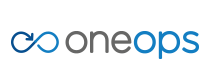Overview
Key Concepts
General
- Index
- Favorites
- User Getting Started
- General
- User Key Concepts
- Search
- User Testing and Debugging
- User Interface
Account
- Index
- Add a Group to an Organization
- Add a New Azure Cloud
- Add a New Cloud
- Add a User To a Group
- Add a User
- Add a User to a Team
- Azure Setup
- Azure
- Catalogs
- Clouds
- Cost Management
- Create a Team in an Organization
- Delete a Platform
- Deploy an Organization
- Deployment Approval Process
- Enable Access to an Assembly for a User on a Team
- Environment Profiles
- How Cost Tracking and Reporting Works
- Import and Export Catalog
- Account
- Manage OneOps User Accounts
- Notifications
- OneOps Policy Management
- Organization Summary
- Provide Only Necessary Privileges to Accounts
- Reports Summary
- Restrict Access with Teams
- Secrets Proxy
- Security Groups
- Shutdown a Cloud
- View a Reports Summary
- View, Add, or Edit Environment Profiles
- View an Organization Summary
- View Assembly and Organization Consumption with Reports
Design
- Index
- Add a Platform to a Design
- Add a Variable
- Add ELK Stack to an Application
- Add or Delete a Security Group to Open or Close an Additional Port
- Add a Team to an Assembly
- Apache HTTP Server Component
- Apache HTTP Server Pack
- Apache Tomcat Pack
- Artifact Component
- Attachments
- Variables Override Prevention
- Certificate Component
- Chocolatey Package Component
- Components
- Compute Component
- Create Assemblies to Design Applications
- Create Environment Dependency with Environment Profiles
- Daemon Component
- Design Best Practices
- Download Component
- Edit a Platform
- Enable https for a Service (LB Certs)
- File Component
- Filebeat Component
- Firewall Component
- Fully Qualified Domain Name FQDN
- Hostname Component
- Design
- Java Component
- Job Component
- Keystore Component
- Load Balancer Component
- Library Component
- Load/Extract
- Logstash Component
- Manage Assemblies
- DotNet Framework Component
- Microsoft IIS Pack
- IIS Website Component
- Microsoft SQL Server Pack
- Naming Conventions
- NuGet Package Component
- Objectstore Component
- Operating System Component
- Packs
- Platform Links
- Platforms
- Ports by Platform
- Propagation
- Security Group Component
- Secrets Client Component
- Sensuclient Component
- Set Up Multiple Ports/Protocols in Load Balancer
- Share Component
- SSH Keys Component
- Storage Component
- Telegraf Component
- Upgrade an Application Version in an Environment
- User Component
- Variables
- View Design Releases
- Volume Component
- Watching an Assembly
- Website Component
Transition
- Index
- Add CNAME in Azure DNS
- Add CNAME
- Add or Edit Primary and Secondary Clouds
- Add or Reduce Capacity
- Availability Modes
- Configure ECV Check URL on OneOps
- Create an Environment
- Delete an Environment
- Deploy Application after Design Changes
- Deploy an Application for the First Time
- Deploy Application With Database
- Deploy an Environment
- Deploy Multiple Clouds in Parallel
- Deploy and Provision an Application and Environment for the First Time
- Edit an Environment
- Email Notification Relay
- Environment Releases
- Environment
- Transition
- Remove an Unused Cloud from an Environment
- Rollback Code
- Set Variable Cloud Scaling Percentage
- Transition Best Practices
- Transition
- View Deployment Status
Operation
- Index
- Assess the Health of Applications, Platforms and Clouds
- Auto Repair
- Auto Replace
- Auto Scale
- Computes in Operation
- Control Environment
- Enable Platform to Auto Replace Unhealthy Components
- Ensure that Alerts for Production Environment are Sent to NOC
- Find a Platform VIP Name
- Grep or Search Text in Files on Computes
- Operation
- Navigation to Monitors
- Monitors
- Operations
- Operations Summary
- Set Up a Custom Action
- Take a Node out of Traffic (ECV Disable)
- Update or Upgrade New OneOps Code
Azure
Only Azure Resource Manager (ARM) is supported in OneOps. Currently only Linux workloads are supported. Windows will come at a later date.
If you are not using Express Routes, everything is dynamically created apart from the 4 pieces of information needed to communicate with Azure; Tenant Id, Subscription Id, Client Id, and Client Secret.
When you deploy into an Azure cloud, it will generate a Resource Group and Availability set in the first step of deployment. The resource group and availability set will be named: {org}-{assembly}-{platform}-{env}-{region}
During creation of the computes the NIC’s, OS disk, VNETs, Subnets, and public IPs will be created. If you are using the Express Route option, a public ip, VNET and Subnet will not be created, instead it will use what was configured when the cloud service was setup.
After the compute is created the rest of the deployment is the same as it would be for the other cloud providers, except DNS, LB, and GDNS.
Azure DNS
OneOps creates DNS on Microsoft Azure as a resource by creating
- A DNS Zone resource in the Resource Group
- Followed by creating DNS Record-Set(s) in that zone
Record-Sets are assembled together in a single zone and will use any of two values (Type A, Type CNAME).
- Record type
Amaps a hostname to an IP address. - Record type
CNAMEcreates an Alias of another domain name
As a result the deployment has a DNS created with hostname mapping and domain alias if configured.
For more details on DNS see: Azure DNS
Load Balancer
OneOps creates and configures following resources in resource group to create a load balancer:
- Front end IP configuration - has public IP addresses for incoming network traffic.
- Back end address pool - has network interfaces (NICs) for the virtual machines to receive network traffic from the load balancer.
- Load balancing rules - has rules mapping a public port on the load balancer to port in the back end address pool.
- Inbound NAT rules - has rules mapping a public port on the load balancer to a port for a specific virtual machine in the back end address pool.
- Probes - has health probes used to check availability of virtual machines instances in the back end address pool.
- Servers - your server machines (virtual machines) to entertain your requests
Before creating a load balancer following steps are performed on Microsoft Azure
- A Virtual Network is created with the specified subnet pool (for later use in backend IP pool)
- A Public IP is devised that will be your internet facing IP for your servers
- An Availability-Set is generated and all your back-end servers belong to that availability-set
- And finally a Load-Balancer is set-up
- Next
nVirtual Machines are provisioned to run your servers (where ‘n’ is the number of servers you want to Set-Up) and for each machine a NIC (network interface card) is built.
Traffic Manager
Before a traffic manager is created on Azure, it requires
- Deployed Azure cloud services, Azure websites, or other endpoints to production environment.
- A name decided for Traffic Manager domain.
This Traffic Manager domain name will also be used as a unique prefix to create the FQDN in the Azure public domain.
The result will be <traffic-manager-domain-name>.trafficmanager.net
- OneOps configured monitoring configuration.
- Traffic routing method
i.e Performance, Weighted or Priority.
Based on above information OneOps creates Traffic Manager profile resource on Azure by:
- Creating a Traffic Manager profile
- Configuring traffic routing method settings
- Configuring endpoints
- Configuring monitoring settings
As a last step when the Traffic Manager Profile is created on Azure, OneOps points company’s domain name DNS resource record to the created profile. Traffic Manager is live after this last step.
Note: Please do not make any changes to the Traffic Manager configurations from the portal.